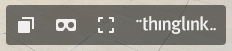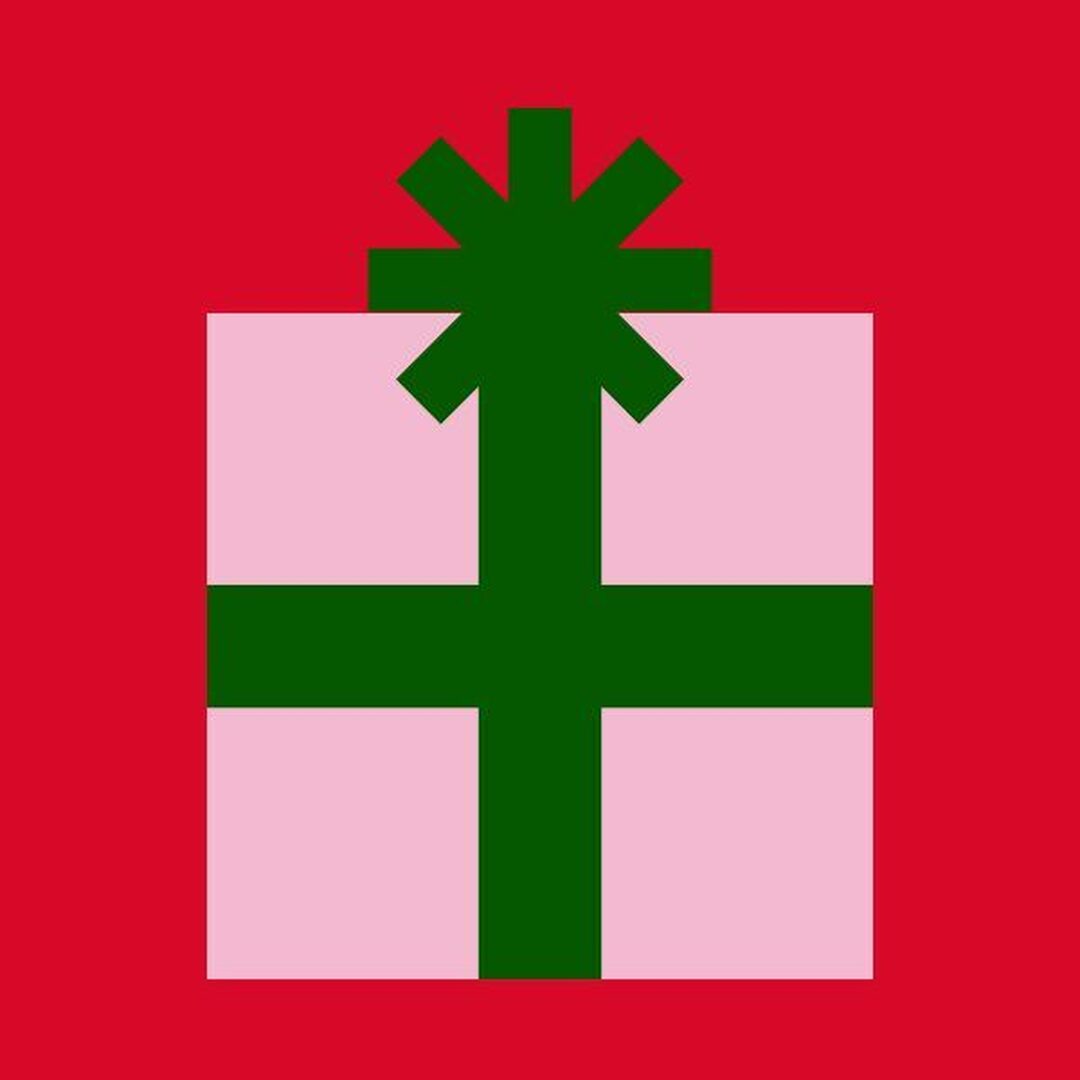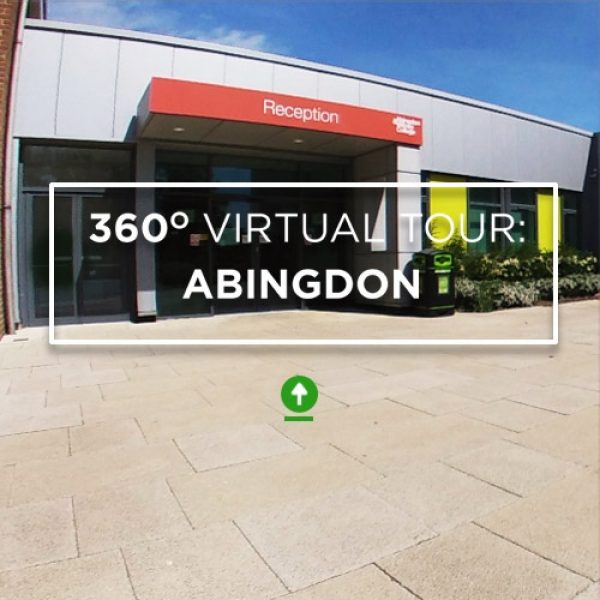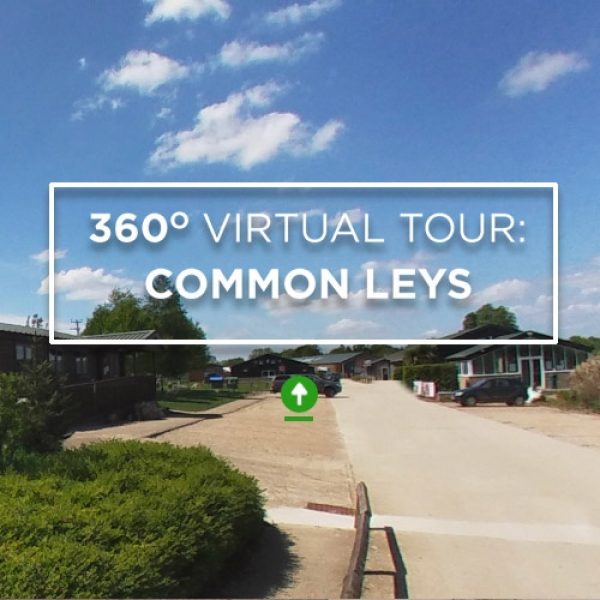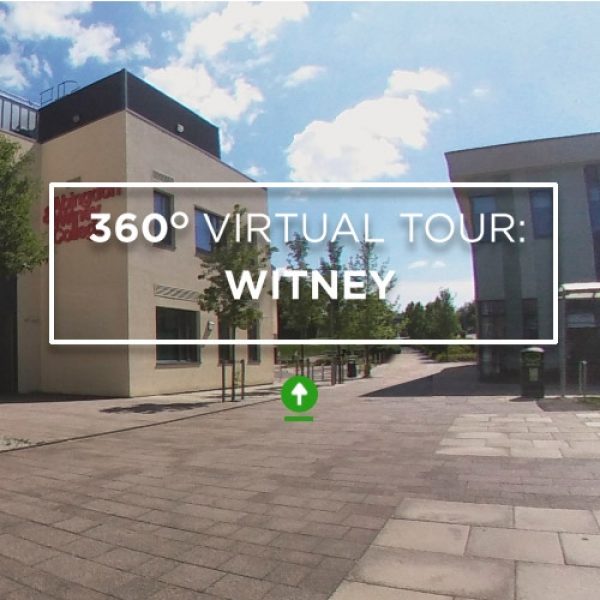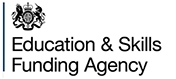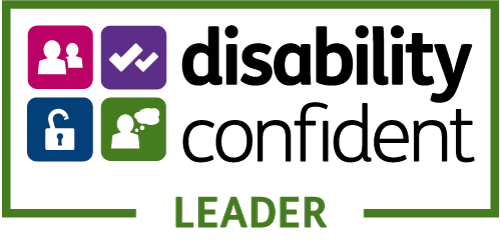Instructions
For desktop users, click + hold the left mouse button as you move your mouse - this will allow you to pan 360 degrees in all directions.
Mobile users can tap and hold on the screen, and drag in the direction they wish to view.
Then, simply click/ tap on the various icons you come across during the tour:

Green arrows are used to navigate around the campus.

Information bubbles can be clicked to reveal further details on that facility.

Red video icons indicate that a video of that facility is available to view.
Both desktop and mobile users can take advantage of Thinglink's menu in the bottom right of the interactive screen, which includes shortcuts to different areas of the campus, a VR option, and a fullscreen view.